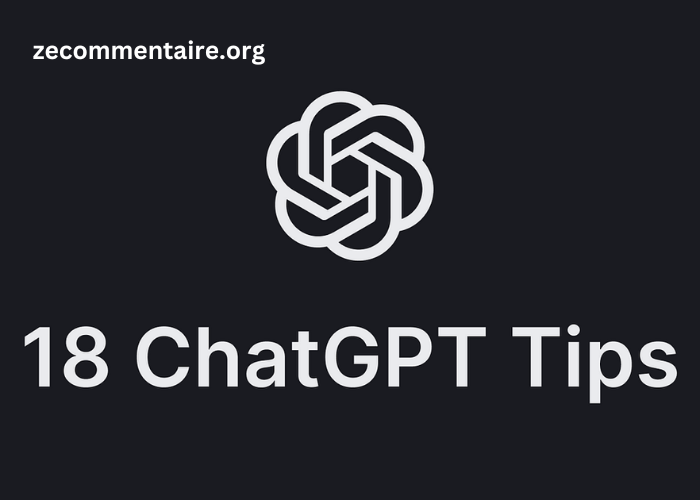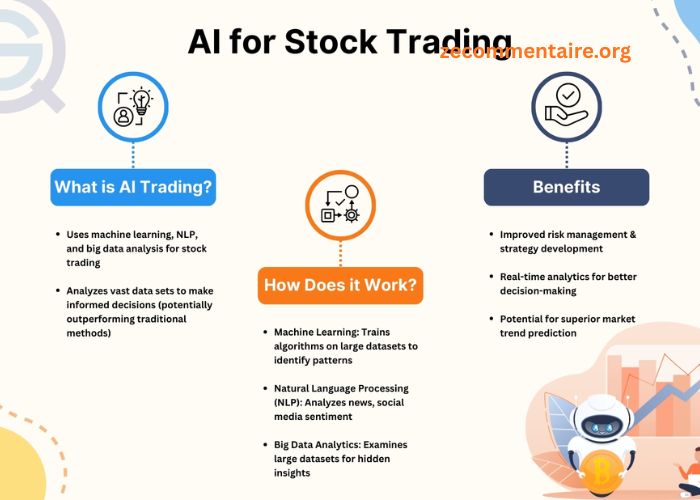ChatGPT has been a catalyst in making one’s life more productive, bringing ideas into the table, writing content, and answering questions. To fully enjoy the benefits that ChatGPT offers, learning shortcuts will make interaction with the platform faster and effective. These shortcuts can ease up the procedures for navigation, response generation, as well as the setting changes to save time and effort.
Using ChatGPT shortcuts boosts productivity by simplifying interactions.
And this is the way one utilizes the best shortcuts of ChatGPT.
Basic Keyboard Shortcuts for ChatGPT
There are some keyboard shortcuts that are basic to understand while using ChatGPT. They include:.
- Enter or Return: This submits your query and awaits a response from ChatGPT. It is possible to create a query or prompt, press Enter, and then get an immediate response.
- Shift + Enter: This adds a new line in your message without submitting, useful in creating longer prompts while structuring information you may want to submit.
These small shortcuts make it easier to enter and refine your queries more efficiently and especially when one is doing complex requests or structured tasks.
- Quick Text Editing Shortcuts: Once you are using ChatGPT to write and edit, the following shortcuts will make the entire process so much easier:
- Ctrl + Z (or Cmd + Z on Mac): Undo the last action, which is the most useful thing in cases where you have accidentally deleted something or otherwise modified part of your input.
- Ctrl + Y (or Cmd + Shift + Z on Mac): Redo the last undone action, allowing you to restore changes quickly if needed.
- Ctrl + A (or Cmd + A): Select all text in the input box. This shortcut is useful if you want to quickly delete, copy, or modify the entire text.
3.Using ChatGPT’s Command Shortcuts for Enhanced Responses
Several shortcuts allow you to refine or personalize the response of ChatGPT to your needs several notches upwards:
- Regenerate Response: In case the response does not appeal to you, you can opt for “Regenerate Response” to get a version of the response derived from the same input. You can do so by clicking the button, but some platforms also have access to using Ctrl + R shortcut.
- Temperature and Creativity: You can adjust the fine-tuning of settings (if that is available with your version of ChatGPT), based on the degree of variation in the parameters involved, such as “temperature.” More creative answers would be provided for higher values of temperature and more accurate answers for lower values.
-
Pragmatic Tips on Being Efficient with ChatGPT
- Structured Prompting: In case of complex demands, try to structure the prompt in bulleted points or in steps to help ChatGPT see your thought process better.
- Use of Command Prompt: Start directly with commands like “Summarize,” “Explain in simpler terms,” or “List the pros and cons” to get directly the kind of answers you want without typing out the whole question.
- Bookmarking and Frequently Used Prompts: If you tend to use some prompts most of the time, consider bookmarking them to paste quickly.
-
5. Tabs and Tabbing Shortcuts
The ease of switching between multiple tabs while working on different tabs using Ctrl + Tab (or Cmd + Tab on Mac) is pretty useful, especially when using a lot of different tabs while working. Although it would not be as much of an advantage for users who tend to open only one or two sessions at a time, the ability to jump between tabs makes it easier to go between discussing several topics or projects in one session.
Once you get a hold of these Chat GPT shortcuts, you will understand how you can make your interactions with AI as smooth, quick, and efficient as possible. Besides, as the saying goes, practice makes perfect. Little practice and you will quickly be able to turn Chat GPT into a powerful tool for brainstorming, writing, and learning efficiently.